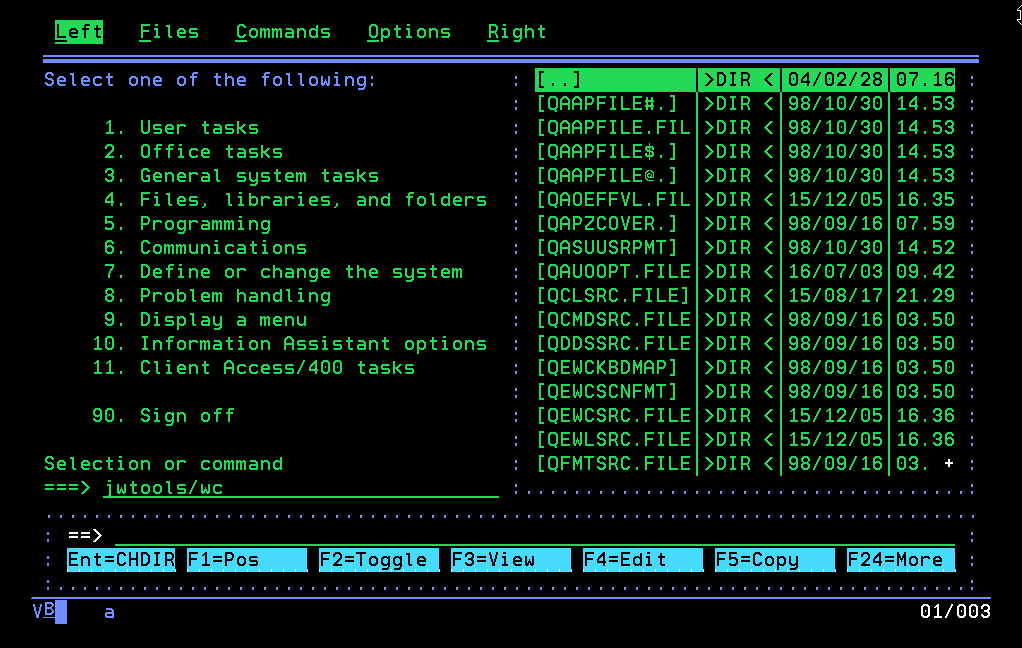Start Wachs Commander by typing:
Start Wachs Commander by typing:
JWTOOLS/WC
on the IBM i command line and press [ENTER]. When you initially start Wachs Commander, a standard configuration is applied. You will see the content of /QSYS.LIB/QGPL.LIB in the right window. Objects are displayed in ‘Full’ format (name, size, date and time).
To access the top menu from which you can change the configuration, press [F9] and the top menu appear:
What to display in the windows
‘Left’ and ‘Right’ controls what is to be displayed in the two windows. Move the cursor by pressing <Tab>. When the option you want to work with is displayed, press [ENTER].
The options on configuration for the Left and Right windows are:
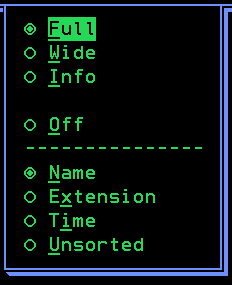 Full
Full
Files and objects are displayed with Name, size, date and time. The Date and Time is that last time the file/object was changed. In this setting, there are only 13 character to display the name.- Wide
Files and objects are displayed With Name and date. The Date is the last time the file/object was changed. In this setting, there are 26 characters to display the name. - Info
This will show a Info window stating disc stats and number of files/directories in the directory in the other window. - Off
This window will not be displayed. - Name
The files/objects will be displayed in their name order. - Extension
The files/objects will be displayed in their extension order. - Time
The files/objects will be displayed in last change order. - Unsorted
The files/objects will be displayed in the order they were found in the directory.
Common to all sorting is that directories are displayed first, then files/objects.
Confirmation and delete of subdirectories
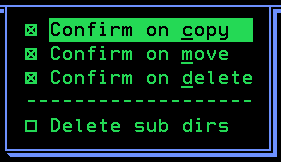 Move the cursor to Options and press [ENTER]. The Options pull down menu is shown. The menu have the following options:
Move the cursor to Options and press [ENTER]. The Options pull down menu is shown. The menu have the following options:
- Confirm on copy.
When copying files/objects, a confirmation dialog is shown, asking you to confirm that you want to copy the selected file(s). - Confirm on move.
When moving files/objects, a confirmation dialog is shown, asking you to confirm that you want to move the selected file(s). - Confirm on delete.
When deleting files/objects, a confirmation dialog is shown, asking you to confirm that you want to delete the selected file(s). - Delete sub dirs.
When you delete a directory, default is that content of the directory is not deleted. If you try to delete a directory that contains files/objects, an error message is displayed, that it is not possible to delete the directory as it is not empty. Checking this setting will delete the content of the directory and the directory it self.
Press [ENTER] to save the changes you have made. You will be returned to the file/object windows.